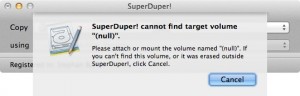If, like me, you’re paranoid with your data, you surely have 2 backups of your data, one being off-site.
My backup strategy is as follow: I backup my desktop machine on 2 external disks with SuperDuper. I keep one backup disk off-site and the other one near my machine so I can backup at regular interval.
Every week, I swap the backup disks, so the off-site backup is almost up-to-date. (I also backup my daily work to Dropbox, just to be safe).
When I swap disks, SuperDuper doesn’t recognize the disk and show me this dialog:
To avoid this problem, I emailed the SuperDuper support and I got this answer 5 minutes later from Dave Nanian himself:
SuperDuper doesn’t lock a drive choice to its name. Rather, we use its low-level UUID, to avoid problems when users rename drives (or have two drives named the same). So, by default, this won’t work.
However, you can use a tool that we provide to set the UUIDs for the drives you want to rotate the same. They need not be named the same.
To do so, use the little program called SDDiskTool that’s inside the SuperDuper bundle. It’s in SuperDuper!.app/Contents/MacOS/SDDiskTool. You’d use:
./SDDiskTool -g /Volumes/some-disk-name
to get the UUID. Then, to set it, you’d use:
sudo ./SDDiskTool -s the-UUID /Volumes/some-other-disk-name
So, pick the one you want to be the original, and set all the other UUIDs to be the same. Then, no matter which one you have attached, we’ll write to it.
Voila, problem solved.
PS: Before whining on Twitter, always ask support, I always (well, most of the time) get the answer I need.